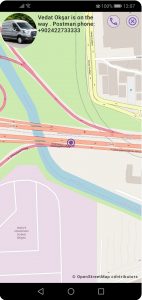Application
Scope of application: customer order system.
7 Kiosk provides customers information about items available for order, prices and promo actions. Customers can place order for wholesaler in the application. The application exchanges information with the ERP, receiving information about stocks, prices, and order status. 7 Kiosk places orders in the ERP.
Catalog of items
Catalog has information about items to order, price, stocks and Must Have Quantity. Add items to order by tapping them and entering quantity by calculator. Catalog has two modes: tiles and list.
Tile mode.
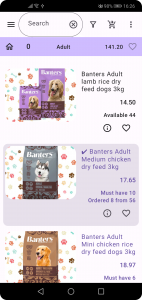
List mode.
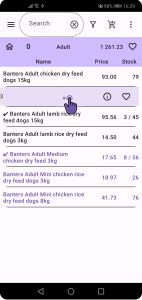
Learn more about product features and details by tapping info icon. Put frequently ordered items to favorite list by favorite icon. If you use list mode, slide item to the left to enable the buttons.
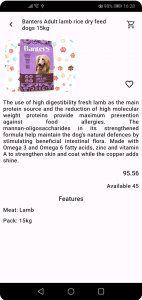
To check out tap shopping cart icon. Check ordered items and, if necessary, alter it by changing quantity or swipe item to remove it from the order. Add any comment for the supplier in the order. Submitted order can not be edited, if you plan to edit order later, save it instead of sending it to supplier immediately.
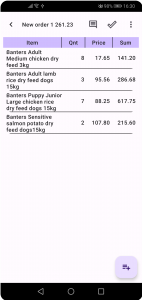
Drawer
Drawer helps to navigate between application pages. There are pages to switch:
Change supplier.
Call supplier manager.
Promo actions.
Orders.
Track order at the map.
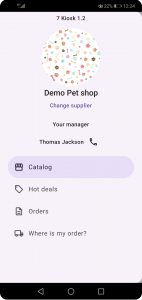
Promo actions
Go from drawer to Hot deals to learn more about promo actions. Buy promo items from the Hot deal page by tapping shopping cart icon.
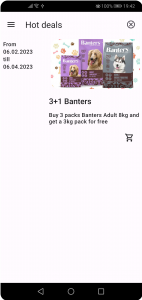
Orders
List of orders has information about previous orders. Change columns width by settings menu. Swipe order to the left to delete the order from the device. Delete action makes changes only in the device database, it does not affect customer ERP.
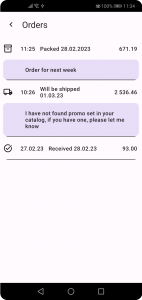
Tracking order status
Order status and supplier comment can be checked in the list of orders. Switch to map from the drawer to track the order at the map for today shipping. Find there information about delivery van location and driver phone.