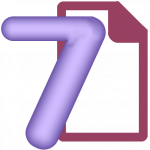
Application
Scope of application: CRM for sales representatives, packing orders and inventory.
7 Doc application helps wholesale and retail companies to take customer orders by sales representatives and pack orders by warehouse workers. The application exchanges information with the ERP, receiving information about stocks, prices, and customer balances. 7 Doc sends documents to the ERP: customer orders, cash order, inventory, and information about the current location of the employee.
Customer order
The order has two tabs: customer and items.
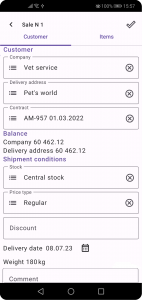
Fill in information about the customer, shipment conditions and, if necessary, add a comment at the Customer Tab.
Fields can be fill in two ways: by entering from the keyboard and selecting from a suggestion list, or from the list of items by tapping the button.
Customer tab has fields:
Company – the buyer.
Delivery address is filled in by default with the main delivery address.
Contract – optional.
Stock is filled by default with the main warehouse.
Price type and discount is filled in based on the following priorities: delivery address price type and discount → customer price type and discount.
Delivery date is the current default date.
Comment – any useful information about the order.
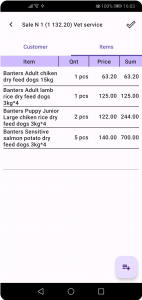
Item tab has information about ordered items. For the new order, price list will open after tab is tapped.
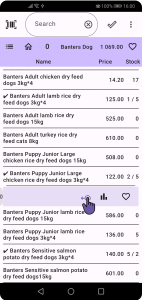
Items can be added into the order manually or using a bar code scanner. For manual entry, click on the item name in the price list. If you are using a scanner, then read the code with the scanner. To switch the price list to a higher level, tap on the name of the current group in the list control panel. The quantity is entered through the calculator.

You can switch the item units in the calculator (the application uses three main units: pieces, packs, boxes). To view prices of the item or to change the shipping price, tap the price, select a price from the list, or enter a custom one. If a custom price is chosen, a calculator will appear first to enter the price and then the quantity. To view information about stocks and lots tap the stock column.
Inventory
Inventory helps to check actual stocks. Before taking an inventory, check whether there are any negative stocks in the ERP, whether all documents are registered, including the latest sales reports from cash registers, create an inventory in the ERP and upload it to 7 Doc. The actual stocks are entering into 7 Doc. After entering the actual quantity, you need to pay attention to the accounting quantity. If they are not matched, you should recalculate the item.